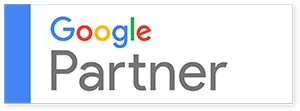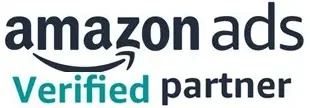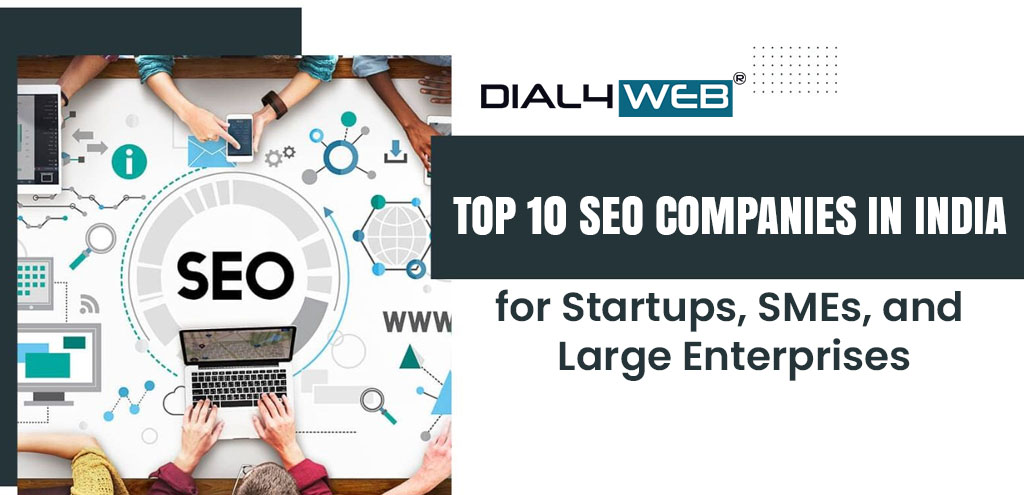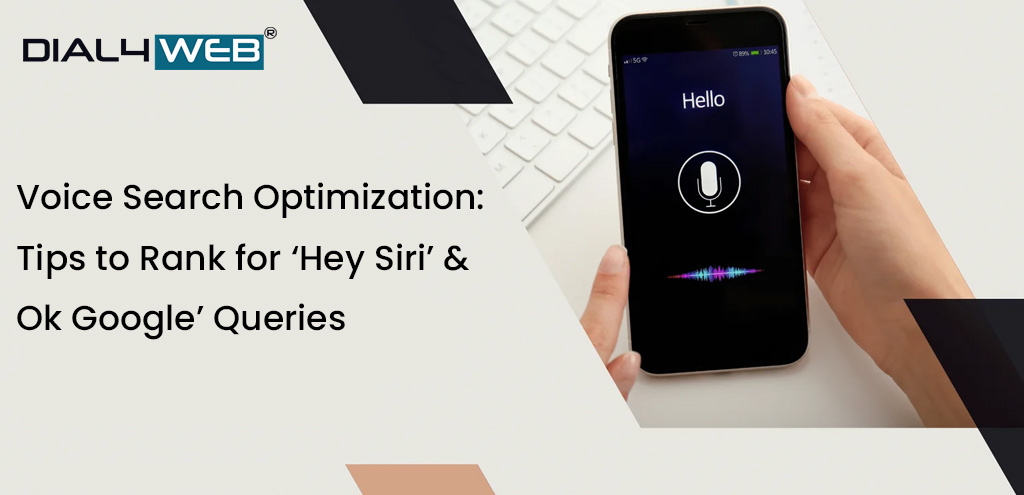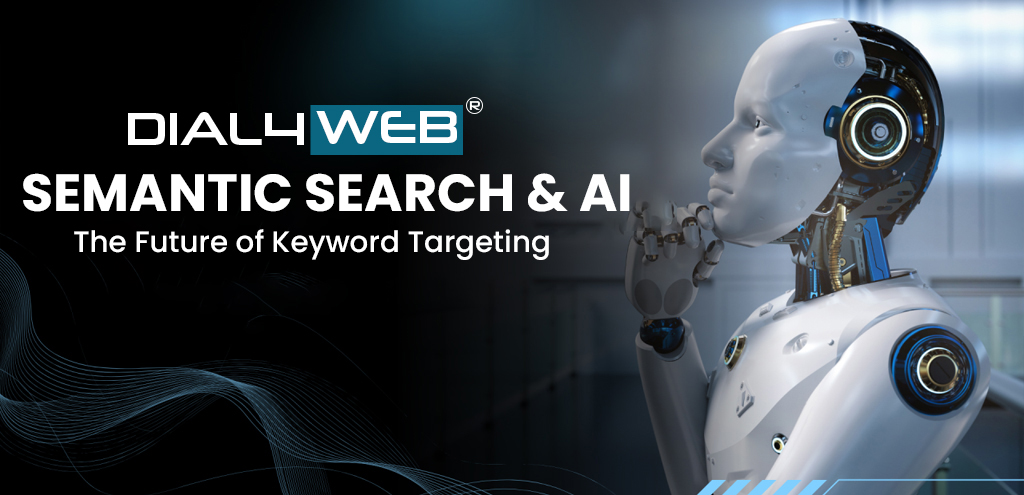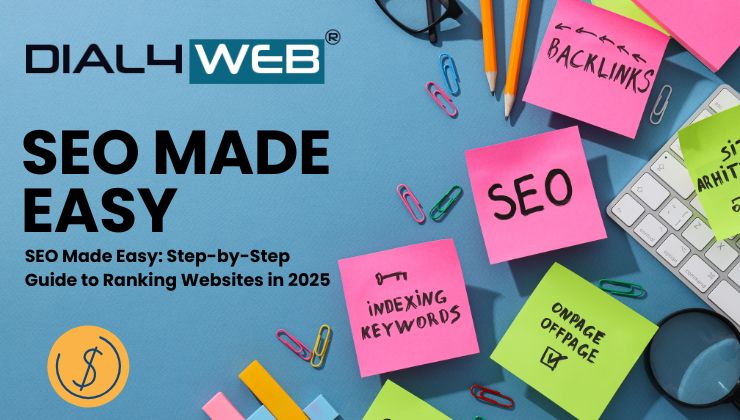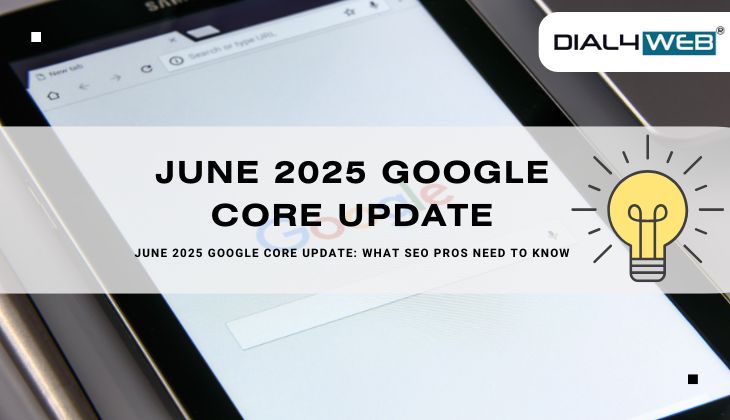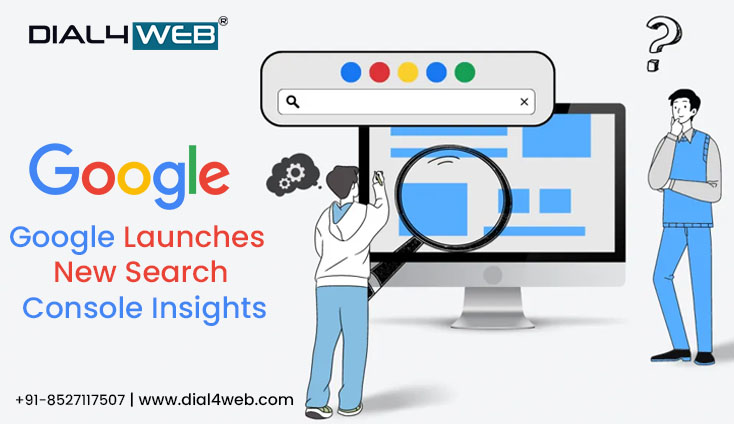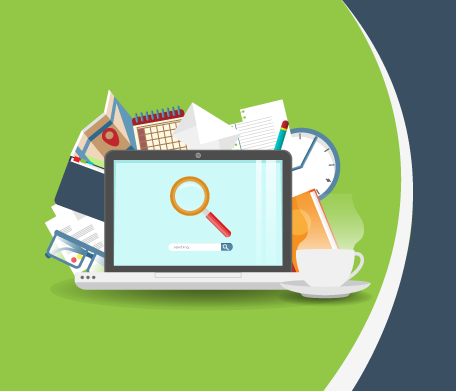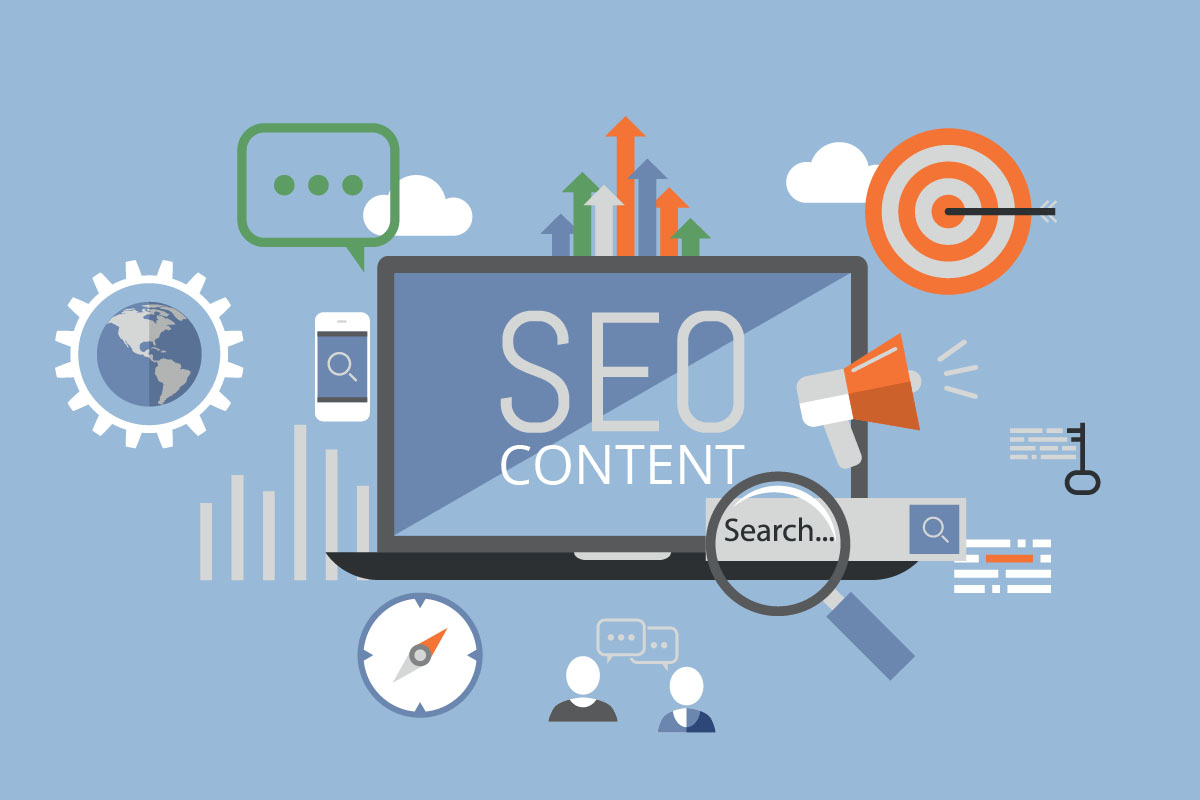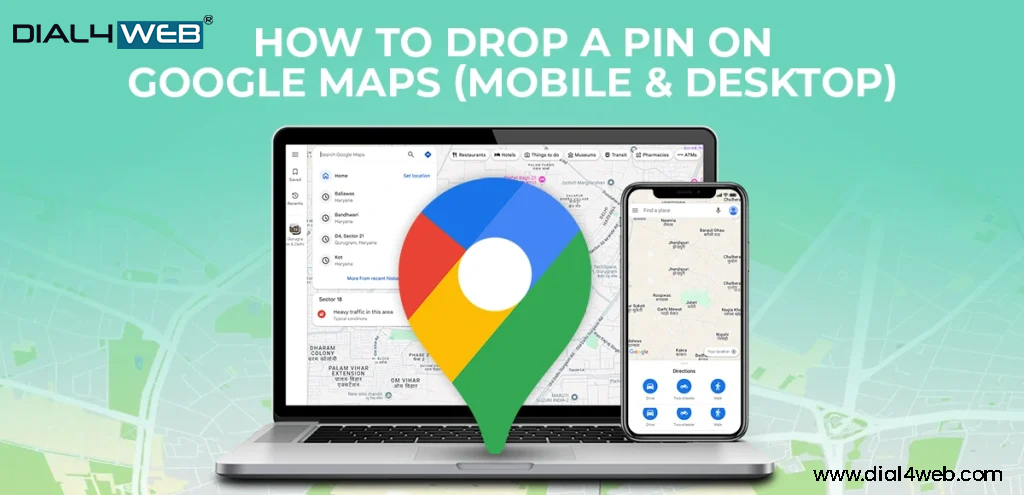
How to Drop a Pin in Google Maps on Desktop and Mobile (Step-by-Step Guide)
Have you come across a remarkable discovery, such as a coffee shop while traveling, a quiet shop in your city, or looking for a way to share your location with friends? Google Maps can help you drop a pin for such moments.
Whether saving your documents in folders, trying to find a perfect place to eat, or explaining exactly where to meet your friends, understanding this simple technique is very useful.
What Does “Dropping a Pin” Mean?
When you utilize Google Maps to drop a pin, you are essentially marking a specific place on the map. It is like putting a thumbtack at a location that you want to keep or share with people. This is especially helpful in situations such as:
- A certain place may not have a formal name or proper address. For instance, a park bench does not have an address.
- You're trying to mark your current location for someone else to find you.
- You want to save a spot to visit later.
How to Drop a Pin on Google Maps (Desktop)
Let’s say you're planning a road trip and want to mark a scenic viewpoint you noticed on the map. Here’s how to do it on your computer:
Step-by-Step:
- Google Maps will open in your browser.
- Use search options to locate the area you want to bookmark.
- Click anywhere on the map (this cannot be on a label or a business).
A gray pin will appear, along with a box saying Drag to move. Click the box, and a panel with information will display on the left side. This contains details like the coordinates, places nearby, as well as options.
What You Can Do Next:
- Click the icon "Save,” which will bring up a drop-down menu. One option will be “Add to list,” where you can select “Favorites” and “Want to go”.
- Select ways to get there using “Directions”. This is a great tool to get directions on how to reach a specific destination from another.
- You have the option of location sharing, too. By clicking “Share,” you can send a link using email or messages.
How to Drop a Pin on Google Maps (Mobile)
On mobile, it’s even easier. Say you’re hiking and want to drop the Pin of My Location to let your friend know where to meet you.
On Android and iOS:
- Open the Google Maps app.
- Tap and hold on to any spot on the map (again, not on a labeled place).
- A red pin will appear with location details at the bottom.
- Swipe up from the bottom to view options.
What You Can Do Next:
- Tap “Save” to add the location to your list.
- Tap “Share” to send it to others via WhatsApp, Gmail, or any other app.
- Tap “Label” to name the place, like “Secret Picnic Spot.”
Pro Tip: Want the pin of your location instantly? Just tap the blue dot that shows your real-time location. You can then label, share, or save it.
How to Save a Location on Google Maps
Found that perfect noodle shop or a cool hiking trail? Here's How To Save Location On Google Maps after dropping a pin.
On Mobile:
- Tap on the dropped pin.
- Swipe up the location info panel.
- Tap “Save” and choose a list (“Favorites,” “Want to Go,” or make your own).
On Desktop:
- Click on the pin and then select “Save.”
- Choose or create a list.
- All saved pins are accessible in the “Your Places” section of your Google Maps account.
You can now revisit these places anytime without searching all over again!
How to Share a Location on WhatsApp From Google Maps
Need to tell your friend, “Here I am, come pick me up!” without typing long directions? Sharing a location from Google Maps to WhatsApp is the fastest way. Here’s How To Share Location On WhatsApp From Google Maps:
On Mobile:
- Tap and hold to drop a pin.
- Swipe up the info panel.
- Tap “Share.”
- Select WhatsApp from the list of apps.
- Choose the contact and hit send!
That’s it, your friend now has the PIN of your location, with a clickable link they can open in Maps.
Let’s Pin Your Location!
Sometimes, all you actually want to do is send your exact location without having to scroll or search for it. Here's the information you required on "How to Pin A Location On Google Maps."
On Mobile:
- Open the Google Maps app.
- Tap on the blue dot to get your current location.
- A panel will pop up. Tap on "Share your location," or drop a pin and share it.
This comes in handy if you are holding an event and it is filled to the brim with people that you will not be able to easily explain the location to. Or perhaps you are in an unexplored neighborhood for the first time ever.
Real-Life Example
Imagine this: you are on a road trip in the hills of Himachal Pradesh. You end up with a beautiful view by the roadside; while a tea stall exists, its entry is still not listed on Google Maps. You choose to save this location as 'Chai with a View,' pin it, save it, and then share it on WhatsApp with your traveling group.
That makes you a pioneer in every sense, because you just created your own monument. That is how one would never forget the experience of pin dropping!
I could certainly furnish you with another section that would focus on troubleshooting to make this post SEO-rich.
Troubleshooting: Why Can I Not Drop a Pin on Google Maps?
On occasions, you will tap or click and nothing will happen, or the pinpoint of the location is barely visible. Here is how to fix some of these problems:
-
You're Clicking on a Labeled Place
If you try to drop a pin on a business or landmark that is already labeled on the map, Google Maps will open its default info panel instead of dropping a custom pin.
Fix: Tap or click slightly away from the label to drop your own pin.
-
GPS/Location Services Are Turned Off
Especially on mobile, if your location services are disabled, the app can't detect your current spot.
Fix:
- Go to Settings > Location and ensure it’s enabled.
- For iPhone users: Settings > Privacy > Location Services > Google Maps – set it to “While Using the App.”
-
Using an Outdated App
An older version of the Google Maps app might not work smoothly.
Fix: Update the app via the Play Store or App Store to the latest version.
-
No Internet Connection
Pins need map data to load. If you’re offline, it may not function properly.
Fix: Check your Wi-Fi or mobile data connection.
Conclusion
Learning how to drop a pin on Google Maps is like giving yourself a superpower. Whether it’s marking the pin of your current location, saving a memory, or simply sharing directions more efficiently, this tiny trick has big everyday value. Next time someone asks, “Where exactly are you?”, you’ll know exactly what to do.